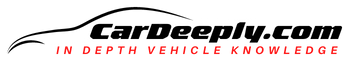The Ford F-150 pickup truck has Apple CarPlay as a standard installation option. This enables you to link your iPhone to the truck’s infotainment system and use the touch screen to access functions like navigation, music, and texting.
However, sometimes there are issues with the CarPlay function, and you cannot do all the above features.
In this article, we’ll go through some of the most common things that can cause your Apple CarPlay not to work correctly. So let’s get right into it!
Advertising links are marked with *. We receive a small commission on sales, nothing changes for you.
Why Is My Ford CarPlay Not Working?

iPhone 5 and subsequent iOS 7.1 or later phones are compatible with Apple CarPlay in your Ford F-150. So, no worries if you have an older iPhone!
There are two ways to connect your phone with the CarPlay in F-150. You can connect it either through connecting your phone and the car with wire or wireless.
Since there are two ways of connecting, there are also two ways of it not working.
Let’s talk about each.
Apple CarPlay Issues When Connected With Wire
You may attempt to solve a few things if you’re having problems connecting Apple CarPlay in your Ford F-150.
First, verify that your iPhone’s iOS operating system is the most recent version. Then, besides the iPhone’s version, verify that the software version on the vehicle is updated.
Also, since you connected it through a wire, examine the connection between your iPhone and the truck’s infotainment system. Ensure that both ends of the lightning cord are firmly plugged in.
Except that, restart the infotainment system in the truck and your iPhone. Sometimes the ON&OFF method does wonders. If that didn’t work, try removing and adding your phone to the system again.
You can also do other things connected to your phone, being in one of the modes that will not let the iPhone connect. First, verify that the “Do Not Disturb” mode is not enabled on your iPhone and that the “airplane” mode is not active on your phone.
If none of them fixes the problem, there could be an infotainment system hardware or software issue with the truck. Getting in touch with the Ford dealer in this situation is advised for more support.
Check your iPhone’s settings and make sure that the “CarPlay While Locked” is allowed. Make sure you connect the right car to the right phone and that CarPlay and “Siri & Search” are enabled.
Apple CarPlay Issues When Connected Wirelessly
Here are some things you might do if your Ford F-150 is having trouble connecting wirelessly to Apple CarPlay.
First, make sure your iPhone supports wireless CarPlay. On iPhone 7 and subsequent models running iOS 9 or later. These are the requirements.
Except that, verify that your iPhone is Bluetooth-connected to the truck’s infotainment system & that the software version on the vehicle and the phone is up-to-date.
Of course, restart the infotainment system in the truck and your iPhone alongside the whole vehicle, and turn it back on.
Same as before, if that didn’t work, check your phone for the modes that are possibly enabled.
Verify that the “Do Not Disturb” and “airplane” modes are not enabled on your iPhone. In the infotainment settings, check that the “Wireless App Projection” is on.
If none of them fixes the problem, there could be an infotainment system hardware or software issue with the truck. Getting in touch with the Ford dealer in this situation is advised for more support.
How To Use Apple CarPlay In Ford F-150?
As mentioned, you can connect your phone wirelessly or through a wire.
The part where you connect your iPhone with your Ford CarPlay with a cable is easy. Use the cable that matches both ends and plug it in.
You will get a message asking you to connect the car to the phone, and that should be it.
However, connecting your phone wirelessly requires more steps.
The steps are relatively straightforward. However, it’s easy to get lost in all the settings.
The main thing here is to open up & enable your Bluetooth and add a new phone to your infotainment system in Ford F-150. When both sides are connected, your devices will give you a sign, and you are good to go!
This fantastic feature is a perfect companion on road trips, and hopefully, you can turn your road companion on again successfully after this article!
However, be safe and set up this feature when parked. We advise you not to do this while driving!

Luna Meschiari is a full-blooded car nut who is well known to local garages, as each article is meticulously researched and peppered with the latest piece of information. Guess what car she’s driving right now? A RAV4 2021 Hybrid. But her heart also sleeps for pickups like the F-150. Get to know Luna better on the about us page.
Advertising links are marked with *. We receive a small commission on sales, nothing changes for you.