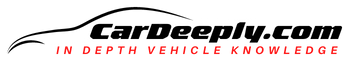Unlock the full potential of your RAV4 with wireless Apple CarPlay. This comprehensive guide will walk you through every step, ensuring you avoid common pitfalls and reap all the benefits.
You’ll learn how to seamlessly integrate your Apple devices with your RAV4, enhancing your driving experience like never before.
Here’s what you can expect:
- Detailed instructions on setting up wireless Apple CarPlay.
- Practical tips for troubleshooting common issues.
- Expert advice on maximizing the features of Apple CarPlay.
Dive in now to transform your RAV4 into a tech-savvy powerhouse.
Advertising links are marked with *. We receive a small commission on sales, nothing changes for you.
Key Takeaways

- RAV4 Wireless Apple CarPlay enhances your driving experience by integrating your iPhone with your car’s infotainment system.
- Setup involves enabling Siri on your iPhone, connecting your iPhone to your RAV4, and confirming the setup on your RAV4 infotainment system.
- Common issues include CarPlay not connecting and Siri not working, which can be resolved by checking settings and restarting devices.
- The best apps to use with RAV4 Wireless Apple CarPlay include Apple Maps, Spotify, WhatsApp, Audible, and Waze.
- You can customize the CarPlay interface and use Siri to control most CarPlay-compatible apps.
What is RAV4 Wireless Apple CarPlay?
RAV4 Wireless Apple CarPlay is a revolutionary feature in Toyota’s RAV4 models that brings the power of your iPhone to your car’s infotainment system. It’s all about connectivity and convenience. With this feature, you can access your favorite iOS apps, make calls, send and receive messages, and listen to music, all while keeping your focus on the road. It’s like having Siri as your co-driver.
Benefits of Using RAV4 Wireless Apple CarPlay
Enhanced Driving Experience
The RAV4 Wireless Apple CarPlay is designed to enhance your driving experience. It allows you to use your iPhone more safely and smartly. You can use voice commands to operate your device, reducing distractions while driving.
Seamless Connectivity
The wireless feature means no more fumbling with cables. Your iPhone connects to your RAV4 via Bluetooth, providing a seamless and clutter-free connection.
Access to Your Favorite Apps
You can access your favorite apps on your car’s display, from navigation apps like Apple Maps to music apps like Apple Music or Spotify.
Compatibility of RAV4 Models with Wireless Apple CarPlay
Not all RAV4 models come with Wireless Apple CarPlay. However, most recent models, including the 2023 RAV4, support this feature. It’s always best to check with your dealer or refer to your vehicle’s manual to confirm compatibility.
In the next part, we’ll dive into the practical steps to set up and use the RAV4 Wireless Apple CarPlay. Stay tuned!
Step-by-Step Guide to Set Up RAV4 Wireless Apple CarPlay
Setting up the RAV4 Wireless Apple CarPlay involves a series of steps that are easy to follow. Let’s break it down:
Step 1: Enable Siri on Your iPhone
Before you can use Apple CarPlay, Siri must be active on your iPhone. Siri is Apple’s voice-activated assistant and is a key component of CarPlay functionality. To enable Siri:
- Go to “Settings” on your iPhone.
- Scroll down and select “Siri & Search”
- Make sure all options are toggled on.
Step 2: Connect Your iPhone to RAV4
The next step is to connect your iPhone to your RAV4. This is done using the CarPlay option in your iPhone settings:
- Open “Settings” and select “General”.
- From there, select “CarPlay”.
- Choose your car model and follow the prompts to complete the setup.
Step 3: Confirm Your RAV4 Infotainment System
Finally, you’ll need to confirm the CarPlay setup on your RAV4’s infotainment system:
- Go to the main menu and select “Setup.”
- Choose “General”, then “CarPlay”.
- Follow the prompts to finalize the setup.
Troubleshooting Common Issues with RAV4 Wireless Apple CarPlay
Even with the best technology, issues can arise. Here are some common problems and how to solve them:
Issue 1: CarPlay Not Connecting
If your iPhone isn’t connecting to your RAV4, try the following:
- Make sure your iPhone’s Bluetooth is turned on.
- Ensure your phone is not in Airplane Mode.
- Check that your RAV4 is in wireless or Bluetooth pairing mode.
- Restart your iPhone and your RAV4 infotainment system.
Issue 2: Siri Not Working
If Siri is not working, try these steps:
- Check if Siri is enabled on your iPhone.
- Make sure your iPhone is not in Low Power Mode.
- Ensure your iPhone has an active internet connection.
Best Apps to Use with RAV4 Wireless Apple CarPlay
Apple CarPlay in your RAV4 opens up a world of apps that enhance your driving experience. Here are some of the best apps to use:
Apple Maps
Apple Maps is a default app on your iPhone and works seamlessly with CarPlay. It provides turn-by-turn navigation, traffic information, and ETA. You can ask Siri to find a destination, and the directions will appear on your car’s display.
Spotify
If you’re a Spotify subscriber, you can access all your playlists, albums, and podcasts through CarPlay. The interface is easy to navigate, and you can control playback using Siri.
Stay connected on the go with WhatsApp for CarPlay. You can have Siri read out your messages and even dictate replies without touching your iPhone.
Audible
For those long drives, having a good audiobook can be a lifesaver. With Audible on CarPlay, you can catch up on your reading list while keeping your eyes on the road.
Waze
If you prefer Waze for its real-time traffic and road information, you’ll be glad to know it’s CarPlay compatible. You can report accidents, hazards, and police presence through voice commands.
Remember, while these apps enhance your driving experience, safety should always come first. Always set up and organize your apps before you hit the road.
Frequently Asked Questions
Can I use other navigation apps with RAV4 Wireless Apple CarPlay?
Yes, besides Apple Maps, you can use other compatible navigation apps like Waze or Google Maps. These apps provide real-time traffic updates and turn-by-turn navigation, enhancing your driving experience.
What if my iPhone doesn’t connect to RAV4 Wireless Apple CarPlay?
If your iPhone doesn’t connect, ensure your Bluetooth is on and your phone is not in Airplane Mode. Also, make sure your RAV4 is in wireless or Bluetooth pairing mode. If the issue persists, try restarting your iPhone and RAV4 infotainment system.
Can I use RAV4 Wireless Apple CarPlay without an internet connection?
While you can access some features offline, most apps on CarPlay, like navigation or music streaming apps, require an active internet connection to function fully.
Can I customize the CarPlay interface on my RAV4?
Yes, you can customize the CarPlay interface from your iPhone. Go to Settings > General > CarPlay, select your car, and use the plus and minus buttons to add, remove, or rearrange apps.
Can I use Siri to control other RAV4 Wireless Apple CarPlay apps?
Yes, Siri can control most CarPlay-compatible apps. You can ask Siri to play music on Spotify, send messages on WhatsApp, or get directions on Apple Maps or Waze.

Sebastian loves convertibles and drove a BMW 335i for a long time (325 hp is just a dream). Today, with two children, he is more concerned with SUVs and family-friendly vehicles. In addition to an Audi A4 Avant, he also drives a Cupra Formentor VZ – even as a family man, you can’t do without speed. Get to know Sebastian better and visit the About Us page.
Advertising links are marked with *. We receive a small commission on sales, nothing changes for you.